MYOB Business overview
Summary view of the MYOB Business connection flow and available support
To learn more about the technology employed to access your data and how it's used, check How we use your data.
Your financial institution has requested to view, create or modify your business's financial data via your MYOB Business account. This is needed to deliver financial services to you. You will follow a secure connection flow to establish a digital link to your MYOB Business account.
Check your software plan or version
If you need to check the plan or version of the accounting software you are using, follow these steps in MYOB Business:
- MYOB Business
- MYOB Essentials / AccountRight Web
- MYOB AccountRight Desktop
Check subscription
- Log in to My Account or click on your business name, then My account, in MYOB.
- Click Manage subscriptions in the navigation bar.
- Check your product subscription or click Manage subscription -> for further details.
Check subscription
- Log in to My Account or click on your business name, then My account, in MYOB.
- Click Manage subscriptions in the navigation bar.
- Check your product subscription or click Manage subscription -> for further details.
Check version
- Open your company file in MYOB AccountRight desktop app.
- Go to Help and choose About MYOB AccountRight.
Check subscription
- Log in to My Account or click on your business name, then My account, in MYOB.
- Click Manage subscriptions in the navigation bar.
- Check your product subscription or click Manage subscription -> for further details.
Connect to MYOB Business
To establish a digital connection with MYOB Business and enable your financial institution to access your financial data, follow the Link URL provided to you and complete these steps:
-
On the Share your financial information screen of the connection flow, click Connect in the Accounting tile to initiate a connection to MYOB Business.
You might not see this screen if your financial institution disabled this selection. In this case, proceed to the next step.
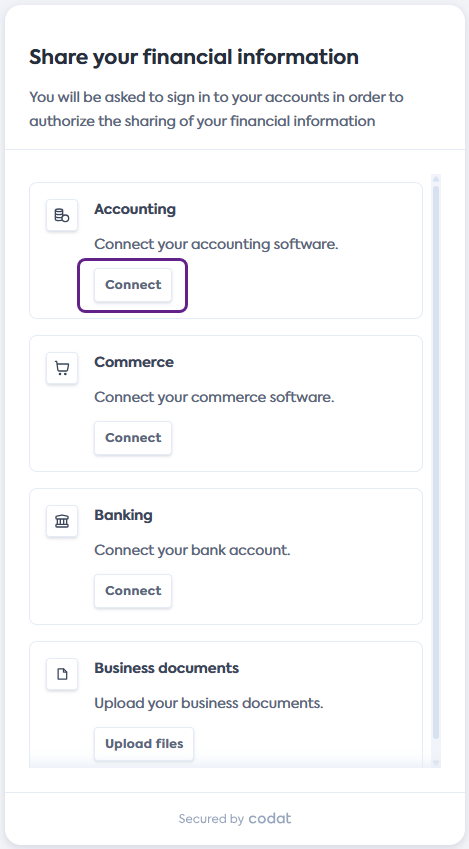
-
On the Select your accounting software screen, scroll or search for MYOB Business. Click the tile to select, then click Next.
Choose the MYOB Business tile even if you are using MYOB Essentials or AccountRight.
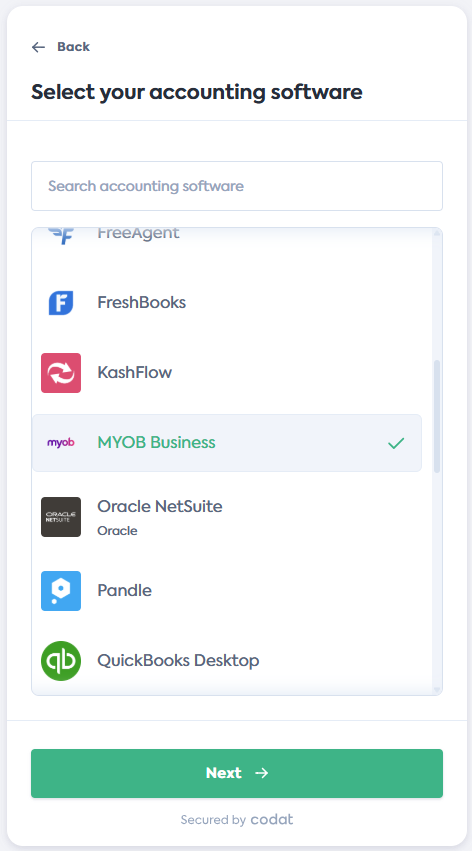
-
On the Connect to MYOB Business screen, review the data you will provide access to, then click Next.
MYOB Business will open in a new tab and the connection flow will move to the Waiting for connection... screen.
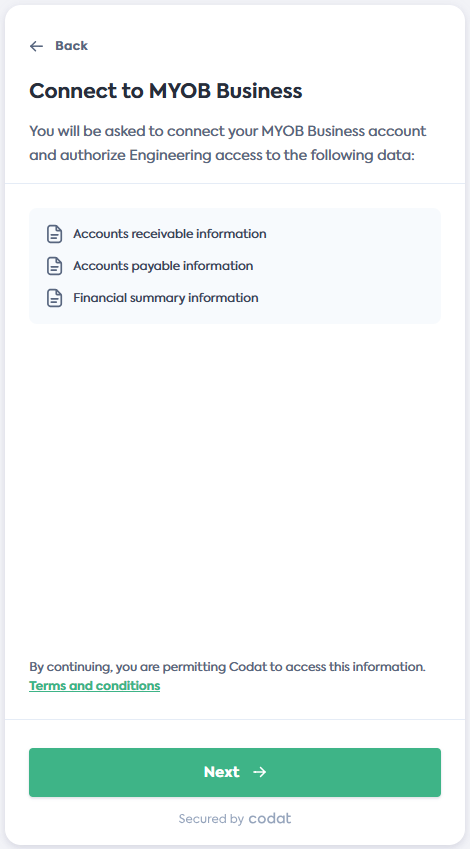
-
In MYOB Business, log in with your regular user credentials and follow the flow to complete the connection.
Your login credentials remain secure during this process and are not shared with Codat or your financial institution.
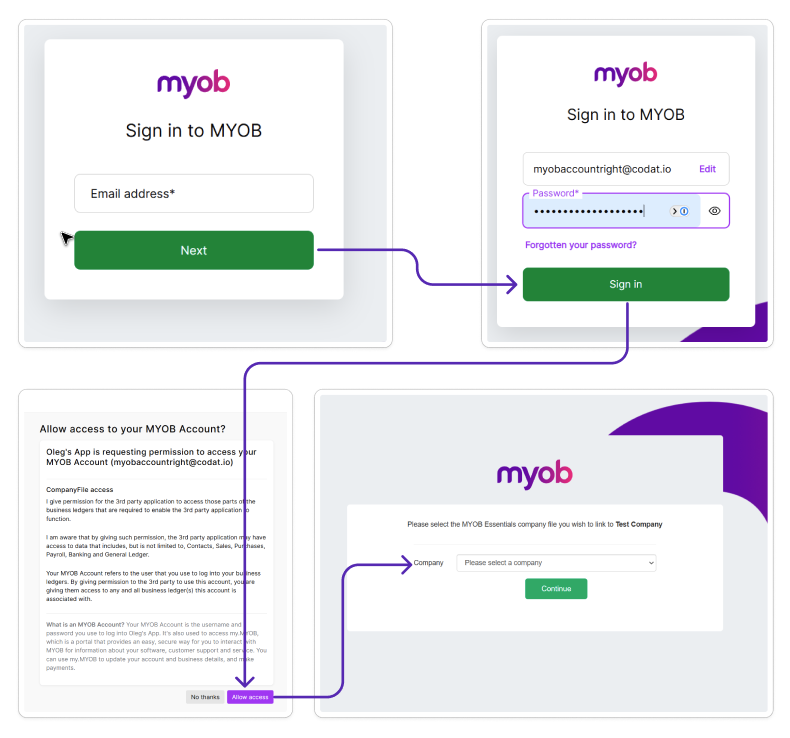
-
Once the connection is confirmed, the MYOB Business window will close, and you will be redirected to the final step of the flow.
Click Continue on the MYOB Business connected screen, then click Complete and exit the flow.