Exact Online (NL and UK) overview
Summary view of the Exact Online (Netherlands and United Kingdom) connection flow and available support
To learn more about the technology employed to access your data and how it's used, check How we use your data.
Your financial institution has requested to view, create or modify your business's financial data via your Exact Online account. This is needed to deliver financial services to you. You will follow a secure connection flow to establish a digital link to your Exact Online account.
Check your software plan or version
If you need to check the plan or version of the accounting software you are using, follow these steps in Exact Online:
- Log in to your Exact Online account.
- Click on your username in the top right corner.
- Select My Exact Online in the dropdown.
- Click on My subscription to view the details of your plan.
Connect to Exact Online (NL and UK)
To establish a digital connection with Exact Online and enable your financial institution to access your financial data, follow the Link URL provided to you and complete these steps:
-
On the Share your financial information screen of the connection flow, click Connect in the Accounting tile to initiate a connection to Exact Online.
You might not see this screen if your financial institution disabled this selection. In this case, proceed to the next step.
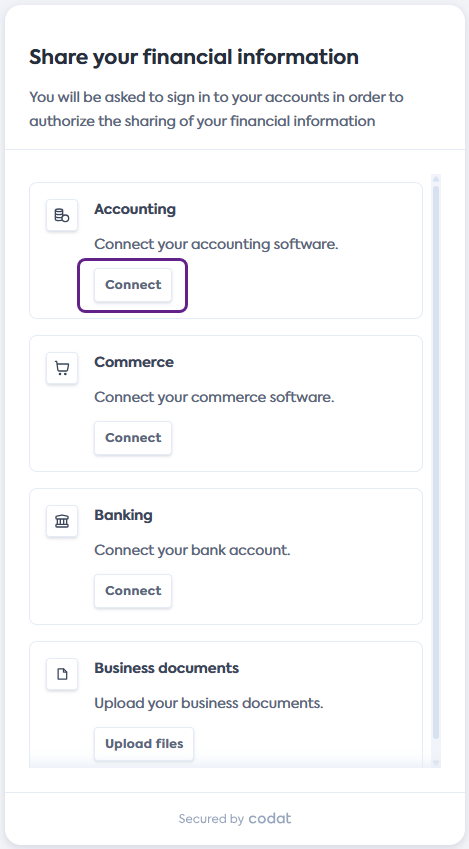
-
On the Select your accounting software screen, scroll or search for Exact Online (NL) or Exact Online (UK). Click the tile to select, then click Next.
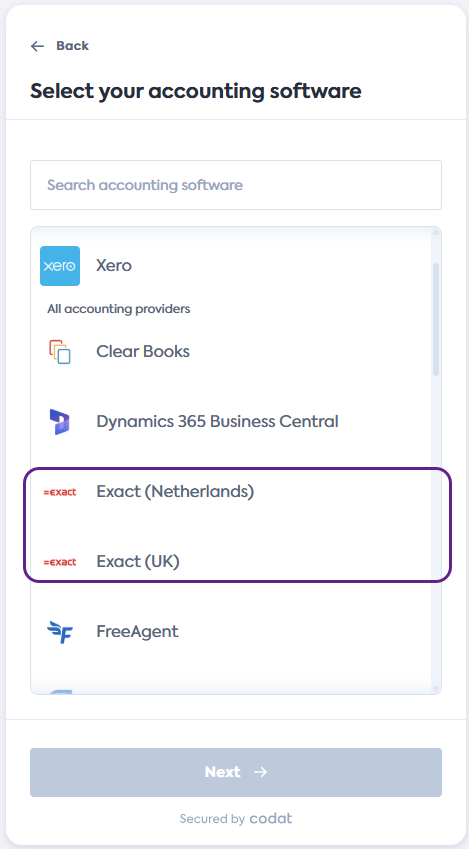
-
On the Connect to Exact screen, review the data you will provide access to, then click Next.
Exact Online will open in a new tab and the connection flow will move to the Waiting for connection... screen.
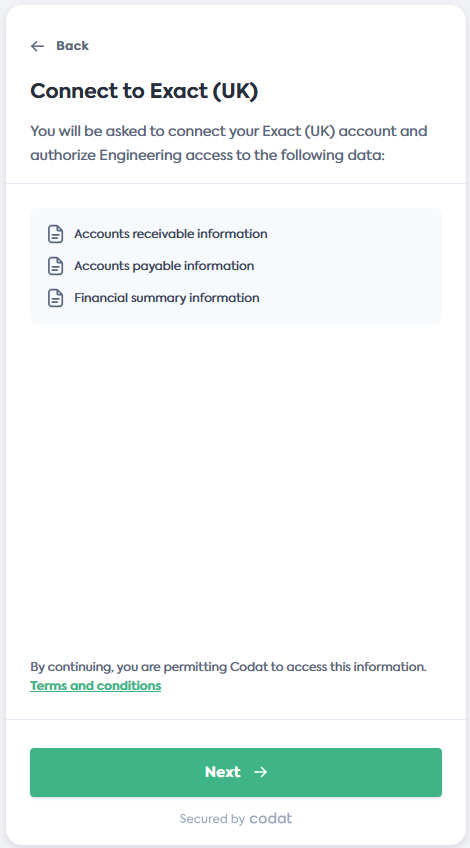
-
In Exact Online, log in with your regular user credentials and follow the flow to select the company you want to share data for.
Your login credentials remain secure during this process and are not shared with Codat or your financial institution.
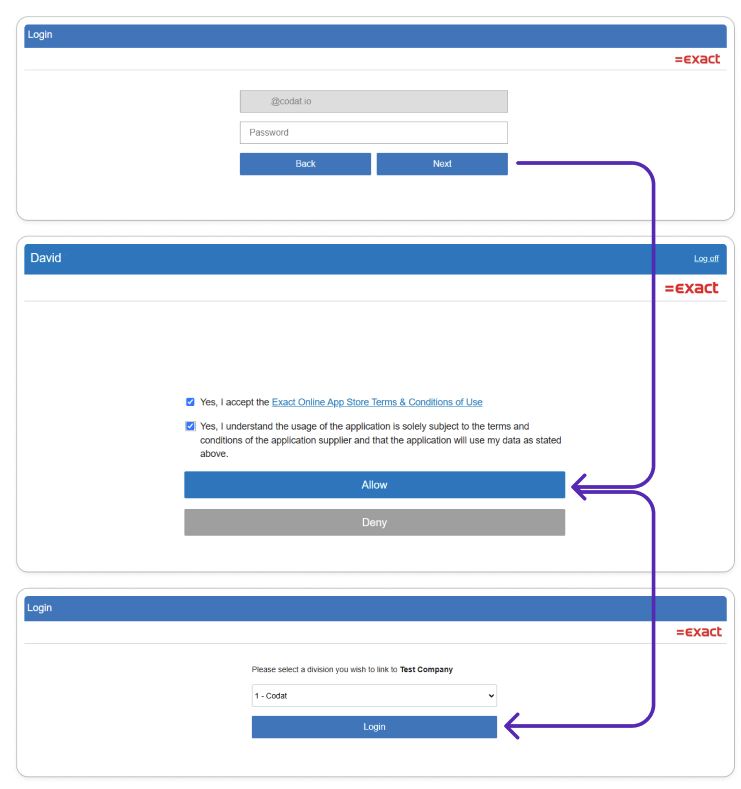
-
Once the connection is confirmed, the Exact Online window will close, and you will be redirected to the final step of the flow.
Click Continue on the Exact Online connected screen, then click Complete and exit the flow.