Wave overview
Summary view of the Wave connection flow and available support
To learn more about the technology employed to access your data and how it's used, check How we use your data.
Your financial institution has requested to view, create or modify your business's financial data via your Wave account. This is needed to deliver financial services to you. You will follow a secure connection flow to establish a digital link to your Wave account.
Check your software plan or version
If you need to check the plan or version of the accounting software you are using, follow these steps in Wave:
- Log in to your Wave account.
- Click on your business name in the top right and select Business settings.
- Click Manage Subscriptions in the Other section of the sidebar.
Connect to Wave
To establish a digital connection with Wave and enable your financial institution to access your financial data, follow the Link URL provided to you and complete these steps:
-
On the Share your financial information screen of the connection flow, click Connect in the Accounting tile to initiate a connection to Wave.
You might not see this screen if your financial institution disabled this selection. In this case, proceed to the next step.
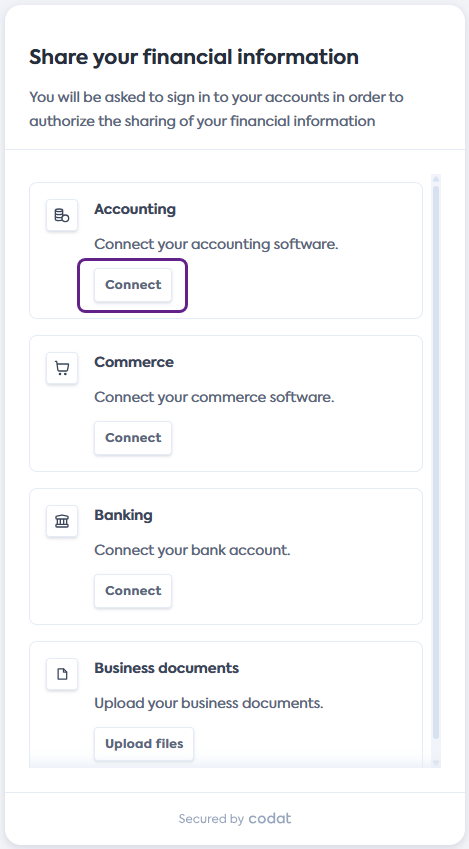
-
On the Select your accounting software screen, scroll or search for Wave. Click the tile to select, then click Next.
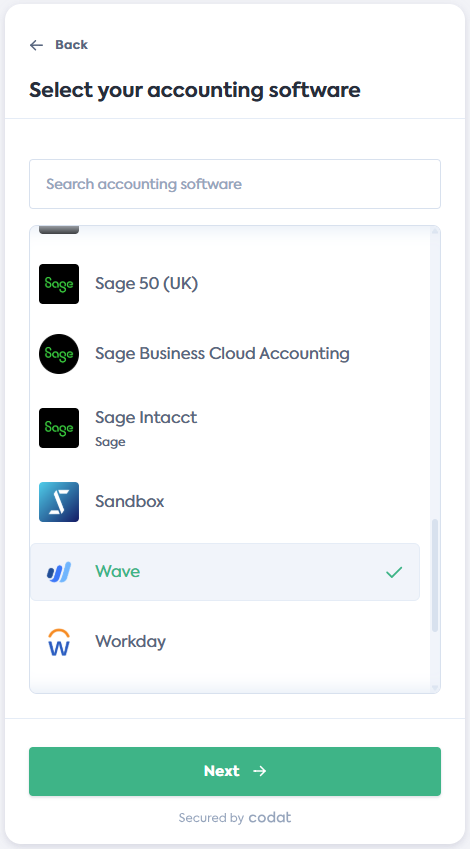
-
On the Connect to Wave screen, review the data you will provide access to, then click Next.
Wave will open in a new tab and the connection flow will move to the Waiting for connection... screen.
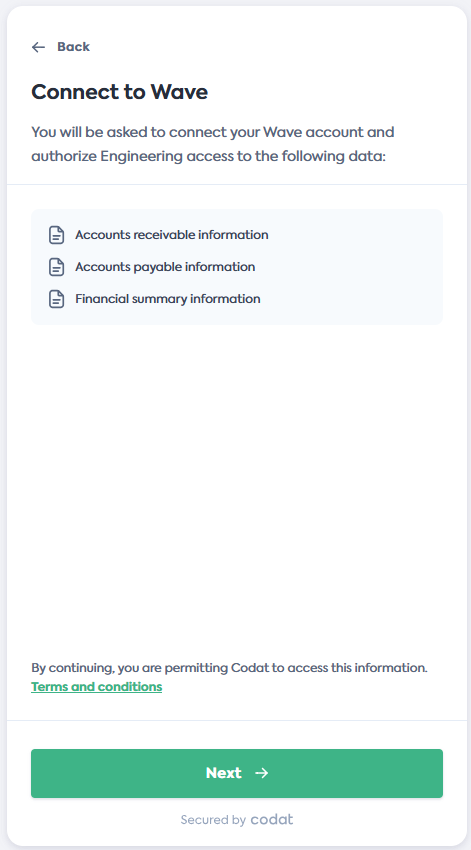
-
In Wave, log in with your regular user credentials and follow the flow to complete the connection.
Your login credentials remain secure during this process and are not shared with Codat or your financial institution.
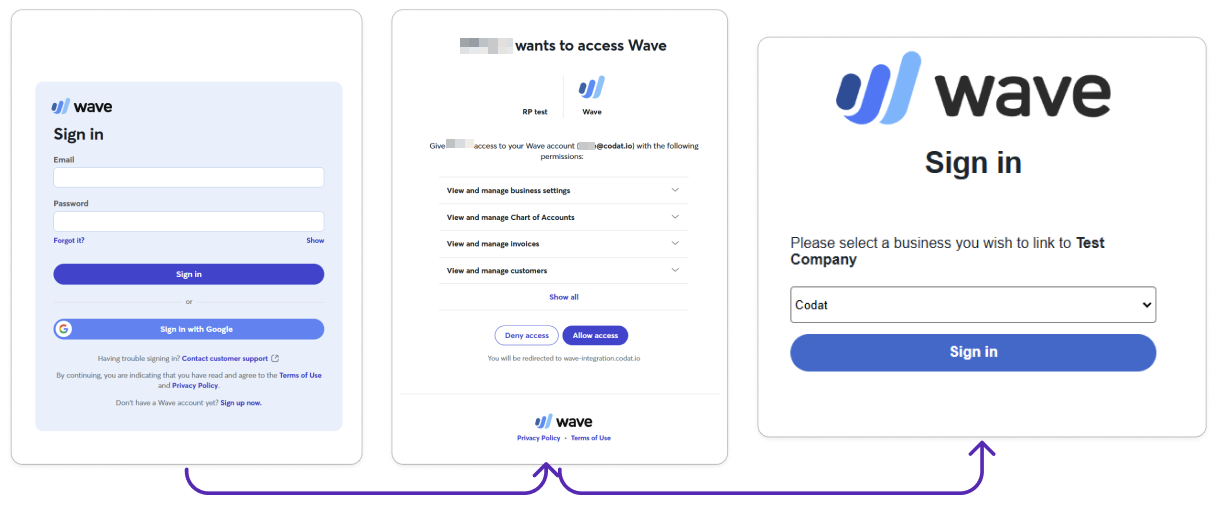
-
Once the connection is confirmed, the Wave window will close, and you will be redirected to the final step of the flow.
Click Continue on the Wave connected screen, then click Complete and exit the flow.