Sage Intacct overview
Summary view of the Sage Intacct connection flow and available support
To learn more about the technology employed to access your data and how it's used, check How we use your data.
Your financial institution has requested to view, create or modify your business's financial data via your Sage Intacct account. This is needed to deliver financial services to you. You will follow a secure connection flow to establish a digital link to your Sage Intacct account.
Check your software plan or version
All updates to Sage Intacct are automatically applied to your account, so we expect you always have the latest version running. To check the last applied release, follow these steps in Sage Intacct:
-
Log in to your Sage Intacct account.
-
Navigate to Company > Setup > Company and scroll down to Global settings.
The most recent release applied to your account is listed in the Release Cycle (Internal) field.
Prerequisites
To successfully connect your Sage Intacct account, you will need a user ID and account setup that meet the following requirements:
-
Full administrator privileges
Administrator privileges give you the ability to subscribe to applications and create new users. You will need to do this when following the connection flow.
You can check if the user ID you logged in with has full administrator privileges by navigating to Company > Admin > Users. Verify that the Admin privileges column next to this user has them set to Full.
For more information on administrator privileges in Sage, see Administrators in Sage Intacct.
-
Access to the top-level entity
This requirement is relevant if your organization has multiple subsidiaries in Sage Intacct. You can check this by navigating to Company > Setup > Entities. If you see a single entry on this page, it's not likely your organization uses multiple entities.
To navigate to the top-level entity, click on the entity dropdown next to your organization's name and logo at the top of the page, click All entities, then select the Top level radiobutton. The page will refresh to reflect the new selection.
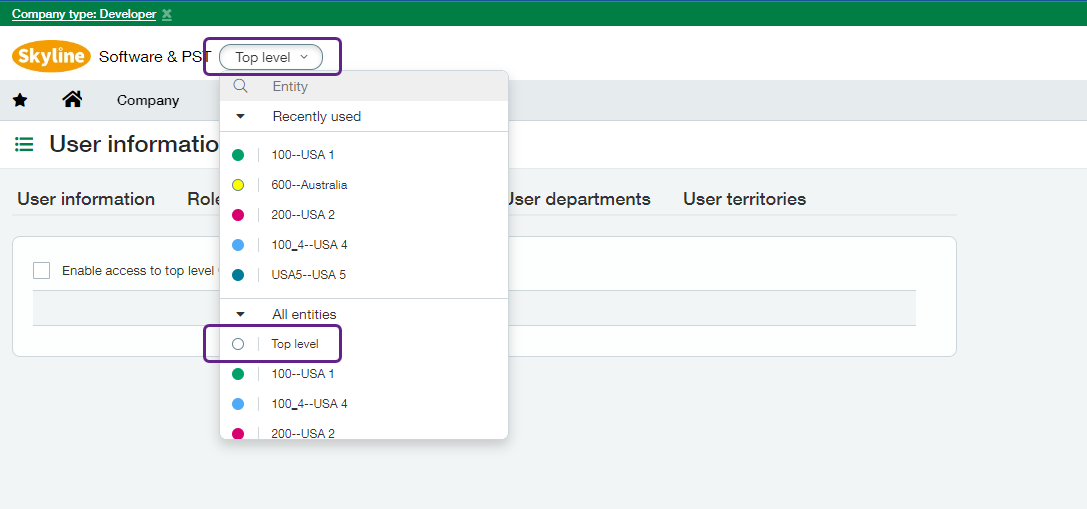
-
‘Restrict access to top level only’ is unchecked.
This requirement is only relevant if your organization uses multiple entities. This is because your Sage Intacct account is configured to restrict access to the top-level entity. To allow connections to subsidiaries, the setting must be disabled.
To check this:
- Navigate to Company > Admin > Subscriptions.
- Find the Multi-Entity Management subscription and click Configure next to the toggle.
- In Entity restrictions, verify that the Restrict access to top level only checkbox is unchecked.
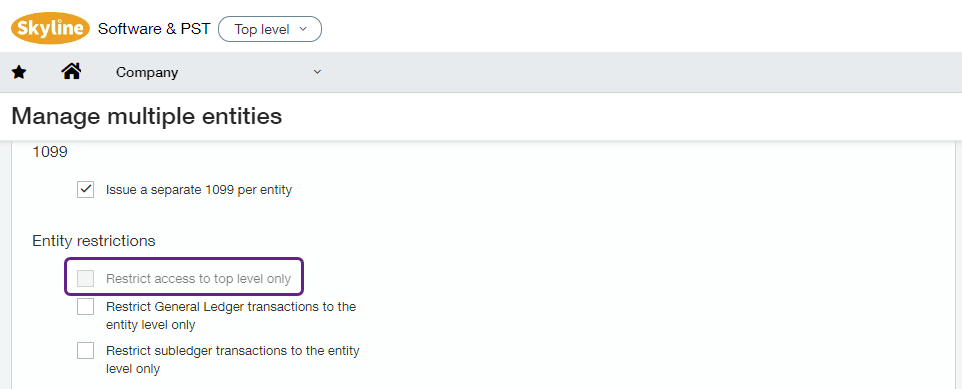
- In Inter-entity transactions, verify that Inter Entity Journal is selected in the IET credits journal dropdown.
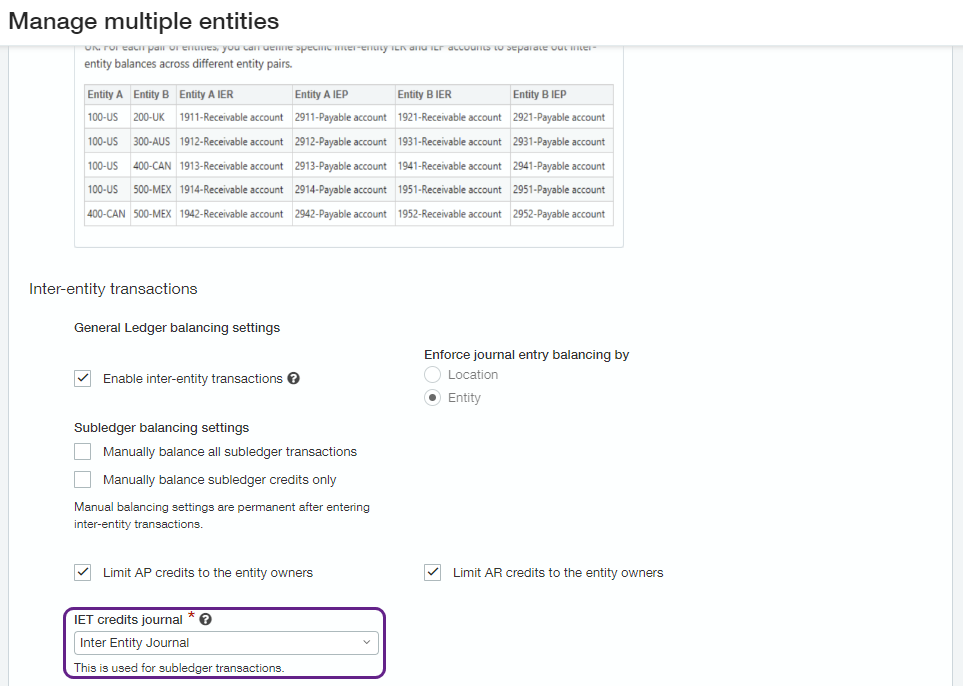
If either setting is incorrect, update it by following these instructions: Resolve the 'Top level access only' error.
If your user ID doesn’t meet these requirements, ask your organization to update the permissions or provide different credentials.
If your Sage Intacct account is configured in a way that prevents access, your organization will need to update the account settings.
Support articles
For key steps of the Sage Intacct flow and associated troubleshooting, we provide dedicated support guides: